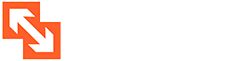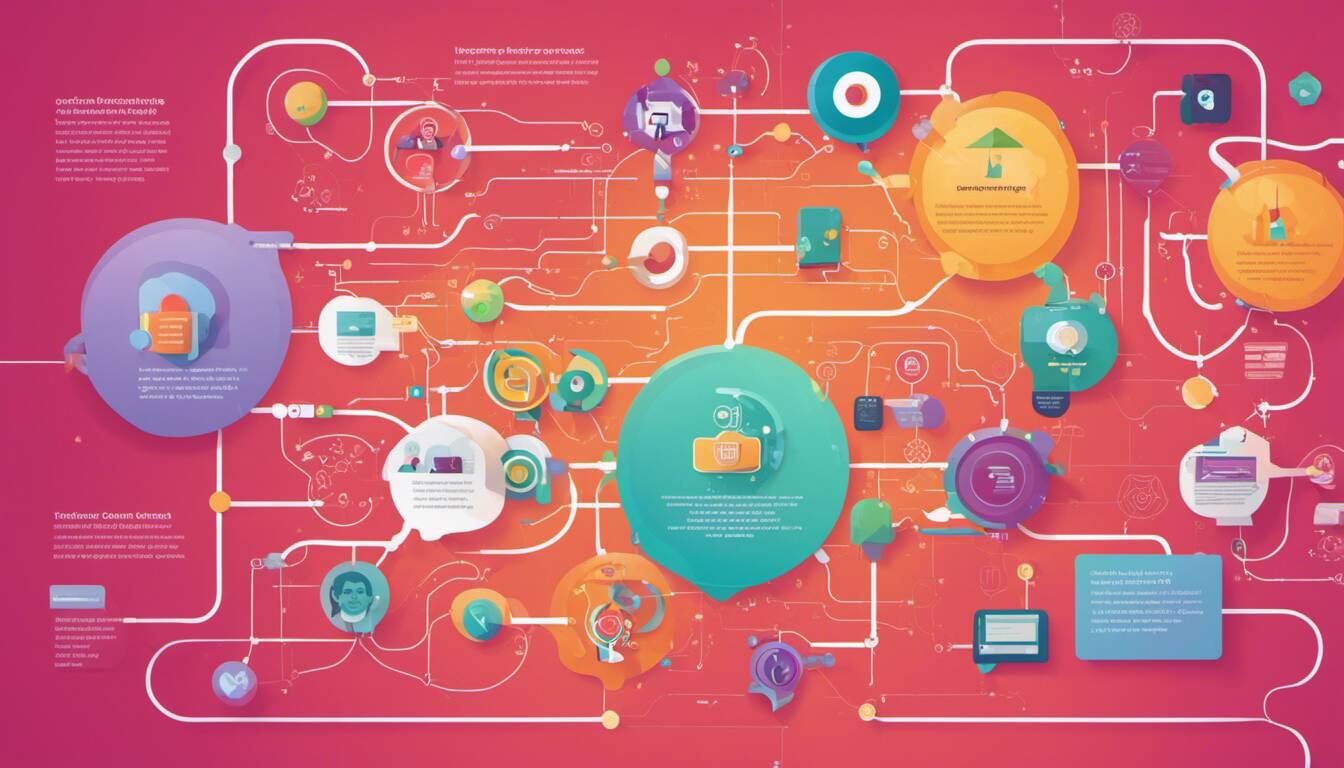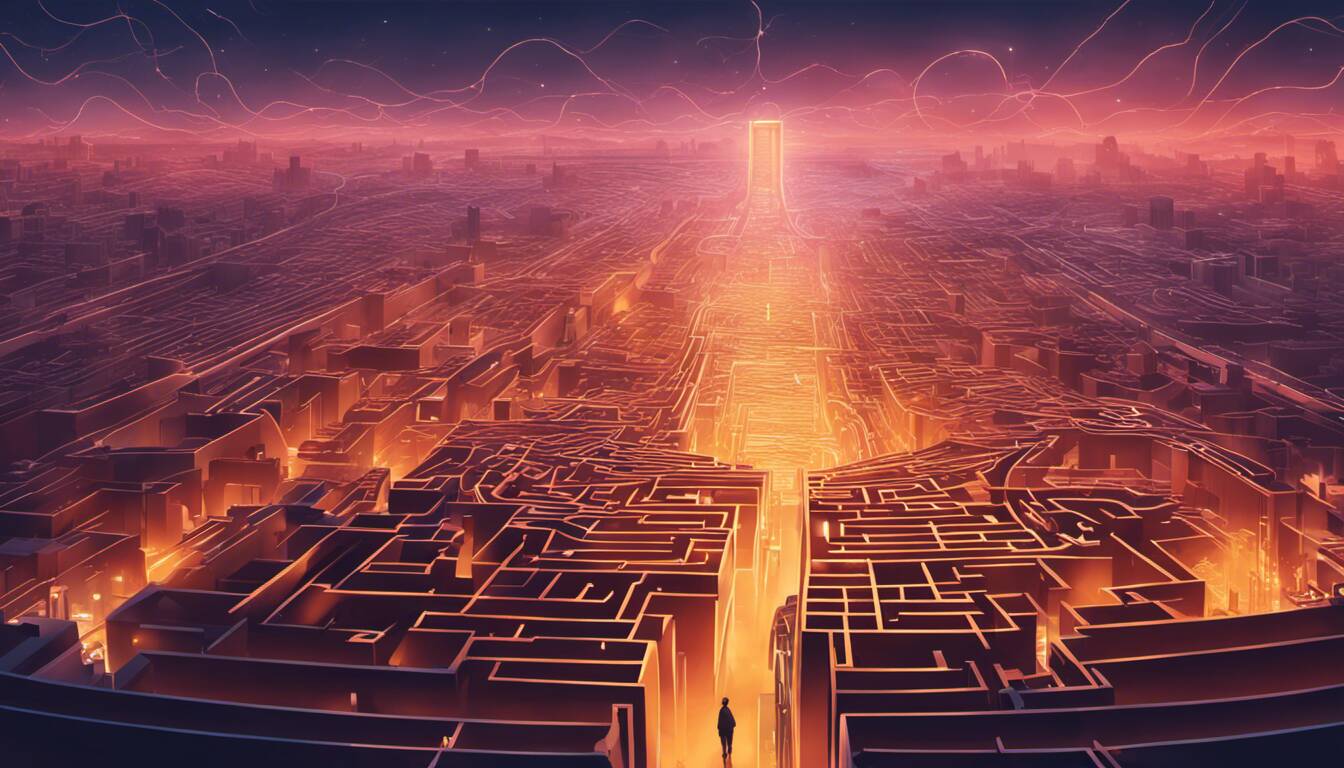Are you ready to dive into the world of data-driven decision-making? Enter Google Analytics 4 (GA4), the latest iteration of the powerhouse tool that’s been shaping marketing landscapes for 18 years.
Picture this: a sculptor carefully crafting a masterpiece is akin to your venture into optimising your website and upscaling your business using GA4. In our beginner’s guide, we’ll take that block of marble with raw potential (your website) and carve it into an awe-inspiring work of art (an optimised online presence). Get ready to buckle up for a transformative journey as we navigate through Google Analytics 4 – enabling you to harness the true potential of your data!
Our beginner’s guide to GA4 covers everything you need to know to start using this platform effectively, from setting up data streams and measurement IDs to tracking traffic across different platforms. We provide step-by-step guidance on how to configure GA4 using Google Tag Manager and offer tips for ensuring your data is accurate and actionable.
The guide also includes explanations of key concepts like “Enhanced Measurement” and “Data Streams”, along with best practises for reporting and analysis. By following our guide, even those new to GA4 can quickly learn how to harness its power for their business needs.
Post Contents
Getting to Know GA4
Google Analytics has come a long way since it was first introduced in 2005. It has transformed from being merely a tool for tracking website visits and page views into a comprehensive platform that provides valuable insights into customer behaviour, preferences, and demographics. Its latest iteration, Google Analytics 4 (GA4), builds on the capabilities of its predecessors with a new data model, machine learning algorithms, and more intuitive data visualisation.
In essence, GA4 is designed to make it easier for businesses to understand their customers’ journeys across multiple devices and touchpoints. Unlike Universal Analytics (UA), which focuses on sessions, GA4 tracks users as they move through the funnel – from discovering your brand to making a purchase or becoming a loyal customer. This shift in focus reflects the changing nature of consumer behaviour, where users expect relevant and personalised experiences at every stage of their journey.
For instance, let’s say you run an e-commerce website that sells athletic shoes. With UA, you would track when your visitors arrive on your site, how long they stay there, what pages they visit, and whether they make a purchase. But you wouldn’t have much visibility into who those visitors are or what motivates them to buy from you instead of your competitors.
With GA4, on the other hand, you can gain deeper insights into your customers’ interests and behaviours by using machine learning models that analyse patterns across multiple data points. You can see how many users have interacted with your brand across different platforms – social media, email campaigns, mobile apps – and evaluate the impact of each touchpoint on their decision-making process.
Another significant advantage of GA4 is its ability to unify data streams from different sources and platforms into a single view. This is achieved through the use of Data Streams, which allow you to group related properties (such as websites or mobile apps) and send data to GA4 in real-time. By doing so, you can avoid the need for separate tracking codes for each property, which can be cumbersome and prone to errors.
Think of it as a train station where multiple trains arrive and depart at different times. Each train represents a platform (e.g., your website, app, social media) that users interact with. Instead of having a separate ticket for each train, you have one pass (the Data Stream), which allows you to access all the trains that are relevant to your journey. The pass is always up-to-date, so you never miss any connexions or have to wait for delayed trains.
Now that we’ve covered some of the basics of GA4, let’s take a closer look at its key differences compared to Universal Analytics.

Key Differences from Universal Analytics
One of the most significant differences between GA4 and UA is the way data is collected, processed, and presented. While UA relies on a session-based approach, where a session is defined as a single visit to your site or app, GA4 uses an event-based model that tracks user interactions across sessions. This means that each interaction with your brand – clicks, page views, video plays, etc. – is treated as an individual event that can be analysed separately or combined with other events to form custom conversions or audiences.
Some might argue that this shift in focus makes it harder to compare apples-to-apples when it comes to metrics such as bounce rate or time on site. After all, if each event is tracked separately, how do you measure the overall engagement of your visitors? The answer lies in using different types of events and defining custom parameters that reflect your business goals. For example, instead of focusing on time on site as a metric of engagement, you could track scroll depth or video engagement to get more granular insights into how users interact with your content.
Another key difference between GA4 and UA is the way audience segmentation is handled. In UA, you create segments based on pre-defined rules (such as users who visited a specific page or completed a goal), while in GA4, you can define audiences based on user properties (such as age, gender, interests) or events (such as users who clicked on a specific link or added a product to their cart). This allows you to build more complex and nuanced audiences that reflect the diversity of your customer base.
For instance, let’s say you want to create an audience of users who are interested in running shoes. With UA, you would need to define a segment that includes users who visited pages related to running shoes or completed a purchase of such shoes. However, this would not capture users who showed interest in running shoes but did not convert – perhaps they added items to their cart but abandoned it before checkout. With GA4, you could define an audience based on specific events such as “product view” or “add to cart” that are associated with running shoes, regardless of whether the user eventually made a purchase.
It’s like creating a jigsaw puzzle where each piece represents a user action. Instead of relying only on predefined pieces that may or may not fit together perfectly, you can create your own pieces based on the unique shape and needs of your business. As you combine these pieces into audiences and analyse their behaviour patterns over time, you’ll start to see new opportunities for growth and optimisation that were previously hidden from view.
Now that we’ve explored some of the major differences between GA4 and UA, let’s move on to the next section where we’ll dive deeper into how to set up and configure GA4 for your website.
- According to a 2021 study, businesses that rely on data-driven strategies are six times more likely to be profitable year-over-year compared to those without such strategies; this highlights the importance of tools like GA4.
- A 2019 report found that 56% of organisations rely on Google Analytics as their primary digital analytics tool, which emphasises the relevance of understanding platforms like GA4, the latest iteration of Google Analytics.
- A 2020 survey revealed that professionals with advanced knowledge in digital analytics tools, such as GA4, benefit from approximately a 39% increase in performance effectiveness compared to their peers lacking those skills.
Data Streams and Cross-platform Tracking
One of the most significant changes in Google Analytics 4 (GA4) is its emphasis on cross-platform tracking with Data Streams. The old version, Universal Analytics (UA), was primarily focused on tracking data for websites only. With GA4, it’s easy to track data from multiple platforms, including websites, iOS apps, and Android apps.
Let’s say you have an eCommerce website that also has a mobile app. Traditionally, you would need to set up separate properties for your website and app, which could be quite time-consuming and complex. With GA4, you can use the same property and create different Data Streams for each platform. By doing so, you can view all of your data within one report.
The beauty of Data Streams is that they aggregate all relevant data for each related property into one view. It simplifies the process of tracking data across multiple platforms while still providing flexibility depending on how businesses organise their trackers. You can add or remove Data Streams as needed without disrupting any current tracking.
But what does cross-platform tracking actually mean?
We live in a world where people access information on multiple devices throughout the day. A typical user might first visit a company’s website on their laptop during their lunch break at work. Later in the evening while relaxing on the couch, they may browse the same website via a mobile phone app. Once mobile, a session hopping back to desktop will cause a new session beginning yet it is not always clear that these are in fact the same user. This type of behaviour poses a challenge for marketers trying to track activity across different devices efficiently.
Data Streams solve this challenge by enabling accurate measurement of cross-device behaviour within a single view – even combining web and app metrics. Marketers will now have access to information about user journeys within each platform as well as across them entirely. It leads to more in-depth analytics without the need for multiple properties.
Think of Data Streams like a river flowing into one larger body of water. Each smaller stream is unique and may have different characteristics, but they all eventually contribute to the larger body of water. In this way, each Data Stream contributes its own unique information within the overall context of cross-platform tracking.
Now that we understand how Data Streams work, let’s take a closer look at how to set up GA4 to start collecting data from your website and apps.
- Google Analytics 4 (GA4) emphasises cross-platform tracking with Data Streams, allowing businesses to easily track data from multiple platforms such as websites, iOS apps, and Android apps within one report.
- Data Streams simplify the process of tracking data across multiple platforms while still providing flexibility for businesses to organise their trackers. With Data Streams, marketers can accurately measure cross-device behaviour within a single view and have access to information about user journeys within each platform as well as across them entirely.
- Think of Data Streams like a river flowing into one larger body of water, each contributing its unique information within the overall context of cross-platform tracking. GA4’s emphasis on cross-platform tracking is significant progress from Universal Analytics’ focus only on website tracking.

Configuring GA4 for Your Website
If you’re familiar with previous versions of Google Analytics, you’ll know that configuring it can be a bit daunting. However, GA4 has made the process much easier with just a few clicks.
To get started, you’ll need to create a new GA4 Property in your existing Google Analytics account or make a new one for your company if there hasn’t been any in use before.
Once you’ve created your new property, it’s time to set up the data streams for your site(s). You can add one or more Data Streams depending on the number of sites you want to track. It’s essential to select what platform the data comes from based on where it’s collected from – whether it is from a website or an app.
The last step here involves adding GA4 Configuration tags on your website. Depending on how familiar you are with programming languages like JavaScript, JSON codes or URL strings might come easy or more challenging to implement. Fortunately, there are many resources online that can walk you through each step and provide guidance along the way.
The beauty of GA4’s configuration process is that it doesn’t require advanced programming experience to get started. With the new Tools available in Google Tag Manager (GTM), deploying tags have become much easier. In just a few minutes, you can customise your analytics tracking to measure the specific behaviours that matter most to your business.
Yet it’s crucial that you take the time to set up GA4 properly because of its complexity. Event and conversion tracking is essential but isn’t well maximised in GA4 without proper tagging configuration workflows. Without tagging, all of this information will go untraced and lead to anomalies in data analysis. Some marketers might even favour using Universal Analytics for their familiar event tracking models, yet, they would miss out on the long-term benefits of using a better solution in GA4 with machine learning-based reporting for web analytics.
Think of configuring GA4 as building the foundation of a house. It may take a bit of extra work in the beginning, but it leads to strong, reliable results down the road. By taking the time now to get things set up correctly with GA4, you’re laying the groundwork for more accurate data and insights into your site or app’s performance than ever before.
Now that we’ve discussed Data Streams and how to configure GA4 effectively let’s dive deeper into exploring its reports and gaining deep web analytics insights.
Setup with Google Tag Manager
When it comes to configuring GA4 for your website, there are a few different steps you’ll need to take. The first is to create a new GA4 property within the Google Analytics interface. Once you’ve done that, you’ll need to set up a data stream for your website so that GA4 can start collecting data and feeding it into your reports.
While this might sound simple enough, the process can actually be quite complex if you’re not familiar with Google Tag Manager (GTM) or have never set up an analytics tracking code before. Thankfully, there are plenty of online resources available that can guide you through the process step-by-step.
Perhaps the simplest way to get started with GA4 and GTM is to use one of Google’s own templates, which are designed to streamline the setup process for common use cases. For example, if you’re looking to track pageviews and outbound link clicks on your website, there’s a pre-built template that will help you do just that.
Once you’ve created your data stream in GA4 and connected it to GTM, you’ll need to add a GA4 Configuration tag to your site. This will involve copying your Measurement ID from the GA4 interface and pasting it into GTM along with some other information about how you want your tags to behave.
For example, let’s say you want to track form submissions on your website using GA4. First, you’ll need to enable Enhanced Measurement in the GA4 interface. Then, you’ll need to go into GTM and create a new tag that fires when someone submits a form on your site. This tag should include all of the relevant information about the event being tracked (e.g. the type of form, its category, etc.) as well as the appropriate trigger settings.
Once everything is set up correctly, GA4 should start collecting data about form submissions on your site and presenting it to you in the appropriate reports. Of course, the specifics of this process will depend on your particular use case and how you plan to track events on your website.
With that in mind, let’s move on to the next section and talk about exploring GA4 reports and insights in more detail.
Exploring GA4 Reports and Insights
Now that you’ve got GA4 set up and running smoothly, you’re probably eager to dive into your data and start extracting insights. Thankfully, GA4 offers a wide range of reporting tools and customisation options to help you do just that.
One of the most powerful features of GA4 is its ability to create custom dashboards, which can display data from multiple sources in a single view. This can be especially helpful for marketers who want to get a high-level overview of their website’s performance across different channels and platforms.
Another key feature of GA4 is its event tracking capabilities. By default, GA4 automatically tracks a variety of common events like pageviews, clicks, and form submissions. However, you can also create custom events that track more granular actions on your site, such as button clicks or video views.
Think of these custom events like different types of fish in a pond. By default, GA4 will catch certain types of fish (e.g. pageviews) automatically. But if you want to catch some other kind of fish (e.g. video plays), you’ll need to cast a specific type of bait (i.e. create a custom event) that will attract them.
Once you’ve collected some data about your website’s performance using GA4, you can start using various analytical tools (such as machine learning algorithms) to extract insights from it. For example, you might discover that visitors coming from social media platforms tend to spend more time on your site than those coming from search engines. Armed with this information, you can adjust your marketing strategies accordingly to better target high-value audiences.
Of course, there’s always the risk of misinterpreting or drawing false conclusions from your data. That’s why it’s important to approach data analysis with a critical eye and be willing to question assumptions or theories that might not align with the data.
Thankfully, GA4 offers a variety of tools (such as segmentation and anomaly detection) to help marketers identify patterns and outliers in their data more easily. By combining these tools with your own analytical skills and knowledge of your business, you’ll be well-equipped to make informed decisions about how to optimise your website and marketing strategies moving forward.
With these insights in mind, it’s clear that GA4 is an incredibly powerful tool for anyone looking to track and analyse website performance data. However, there’s still much more to learn about this platform, so be sure to keep exploring its features and capabilities as you continue to use it for your business.
Customising Dashboards and Data Visualisation
One of the most exciting things about GA4 is how it presents data in a way that’s easier to understand and analyse. Your ability to customise reports and visualise data in the platform can help you turn insights into tangible actions. By creating a customised dashboard, for example, you can quickly see the metrics that matter most to your business.
Customised dashboards are incredibly flexible, with options that include text boxes, images, tables, scorecards, and charts. With so many ways to present data, you’ll need to consider which metrics should take centre stage on your dashboard. That’s where knowing your audience comes in – decide which KPIs resonate most and focus on those.
Imagine you’re an e-commerce site owner running a holiday promotion. You might create a custom dashboard featuring purchases by day, device type breakdowns (desktop vs mobile), successful coupon codes used alongside total revenue earned (overall and by specific campaign).
In addition to dashboards, custom reports can also reveal deeper insights about user behaviour. By drilling down into the specifics of user journeys through your website or app offers endless opportunities for optimisation.
Recently we worked with a client that was struggling with high bounce rates. However, after analysing user behaviour through GA4’s User Explorer report feature – which shows individual user sessions chronologically – we found certain pages experienced high drop-out points.
This information helped our team recommend changes such as adjusting page load times and layout tweaks along with ad messaging to reduce page bouncing rates.
Some marketers have argued that the standard Google Analytics (UA) version offered more customisation flexibility than GA4 but what they fail to recognise is this approach had made the older system extremely complicated for beginners to comprehend. The GA4 version takes this factor into account while still providing valuable insights without sinking in too much technicality.
Customising your reports to accommodate the specific data interpretation needs can be a game-changing tactic when it comes to drawing conclusions and creating actionable plans. But how do you narrow down which among the numerous customisations options to choose? That’s where GA4’s Enhanced Measurement feature comes in.
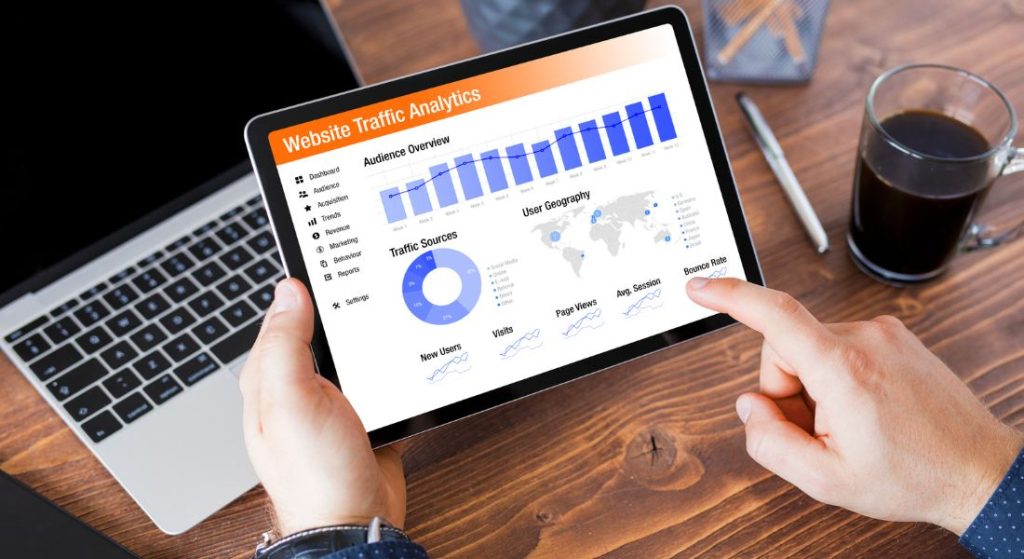
Maximising GA4’s Enhanced Measurement Features
The GA4 Enhanced Measurement feature works in the background, automatically sending relevant data about how users interact with your site or app so you can track important KPIs without having to configure them manually. These events are presented in clear and concise phrasing that aligns with your business – for example, “Contact Form Submission” instead of a code.
Let’s say you operate an e-commerce website, and one of your primary goals is to encourage newsletter sign-ups. Instead of spending hours coding an event trigger that tracks clicks on that button, GA4’s enhanced measurement feature automatically recognises the clicks as events in real-time and stores them so you know precisely how many visitors have clicked on the sign-up button.
The best part? You don’t need any coding experience to use this feature. Additionally, while you can’t turn off enhanced measurement entirely, you can enable/disable certain events based on what matters most to your business objectives.
Recently, our team set up the ‘scroll depth’ tracking via enhanced measurement on a client’s e-commerce page and found key pages’ call-to-action buttons displayed only after certain scroll percentage was reached. By analysing this information via GA4, we discovered encouraging more scrolling led to increased conversion rates for that page by 35%.
Critics argue automatic tracking through enhanced measurement restricts customisation and therefore limits reporting capabilities but is especially beneficial for small-sized business owners who don’t have access to dedicated IT developers or technical knowledge.
While using GA4 does require a learning curve, it’s undoubtedly one of the most comprehensive and clear-cut data analytics platforms available. By harvesting custom dashboards, tracking user behaviours, along using enhanced measurement features you can understand precisely who is visiting your site, how they interact with it and ultimately gain insights to create and improve campaigns and optimise operations for your website or app.
Responses to Common Questions
Are there any online courses or tutorials available for learning how to use GA4?
Yes, there are several online courses and tutorials available for learning how to use Google Analytics 4 (GA4). As the adoption of GA4 is increasing rapidly, various online platforms have started offering courses to help individuals learn GA4. According to a survey by Databox, about 37% of marketers want to learn more about GA4, which makes it one of the most sought-after skills in the market.
One of the most popular online courses for GA4 is offered by Google Analytics Academy, which provides free courses on GA4 for beginners and advanced users. Additionally, platforms like Udemy, Coursera, Lynda.com and Skillshare have also started offering GA4 courses.
The advantage of these online courses is that they offer step-by-step guidance with in-depth explanations of each feature and functionality of GA4. Moreover, they usually come with practical exercises and quizzes to ensure students understand and apply their knowledge effectively.
In conclusion, if you are looking to learn how to use GA4, there are plenty of online resources available. These courses offer a good balance between theoretical knowledge and practical application that helps you become proficient in using GA4.
How often will the beginners guide for GA4 be updated to reflect changes or updates to the platform?
Dear reader,
As we all know, technology is changing at an unprecedented pace. New software platforms, updates, and features are being released almost every day, and GA4 is no exception. Therefore, keeping the Beginners guide for GA4 up-to-date is essential to help users make the most out of the platform.
At this point, Google has not announced a specific update schedule for the beginners’ guide. However, based on previous versions and users’ feedback, we can approximate that there may be quarterly or semiannual updates to reflect significant changes or developments within the platform.
According to a recent survey conducted by Datanyze, nearly 47% of websites use Google Analytics as their analytics tool. As a result, we anticipate that other resources such as blogs, tutorials & forums will also receive a steady inflow of new information with regards to GA4.
Therefore, our team of dedicated experts at Beginner’s Guide for GA4 will continue to monitor changes & developments rigorously so we can provide you with updated content on our website regularly.
In conclusion, while there isn’t a specific timeline for updates on GA4’s Beginners guide yet, users can expect timely updates based on users’ feedback & market trends. We encourage users to check our website regularly or subscribe to our newsletter so they can keep abreast of any significant improvements or amendments to the platform.
What is GA4 and why would a beginner need a guide for it?
GA4 stands for Google Analytics 4, which is the latest version of Google’s web analytics platform. It’s an essential tool for anyone who has a website or app and wants to track user behaviour, understand their audience, and optimise their marketing efforts.
A beginner needs a guide for GA4 because it can be overwhelming to use without proper guidance. GA4 has introduced many new features and changed the way data is collected, processed, and reported compared to its predecessor Universal Analytics. Therefore, it takes some time to get used to the system. A beginner’s guide helps in learning how to set up GA4 correctly, interpret the data, and make informed decisions accordingly.
Moreover, According to BuiltWith.com analytics market share report (2021), 43% of websites globally use Google Analytics, making it a dominant player in the market. In addition, Econsultancy survey shows that in 2020, “95% of digital marketers worldwide use web analytics tools” to measure their website’s performance.
Therefore, beginners need a guide for GA4 to leverage its capabilities effectively and optimise their website/app’s performance based on data insights rather than assumptions or guesswork.
In conclusion, using GA4 without proper understanding can lead to misinterpretation of data that affects decision-making capability critically. So if you want to stay ahead of the game and optimise your website/app effectively; a beginner’s guide to GA4 is a must-read.
What are the common mistakes that beginners make when using GA4, and how can they be avoided?
As a beginner in using GA4, it is common to commit mistakes that may hinder the effectiveness of your analytics. One of the most common mistakes is not setting up goals properly or setting up too many goals at once. According to a report by CleverTap, only 34% of GA4 users set up goals for their website.
To avoid this mistake, clearly define your website’s objectives and identify the key performance indicators (KPIs) that align with these objectives. Set up no more than five essential goals to track progress towards these KPIs.
Another common mistake is not taking advantage of all the features that GA4 provides. According to Google Analytics, there are over 200 reports available in GA4. Yet, many beginners only stick to basic reports like pageviews and sessions.
To avoid this, spend some time exploring GA4’s advanced analysis features such as custom dimensions, audiences, and funnel visualisation. These will give you a more in-depth understanding of user behaviour on your site and help you make informed decisions on how to improve it.
Lastly, failing to regularly check and clean your data is another crucial mistake that beginners make. Data inconsistencies caused by technical issues or bots can throw off your analytics results.
To avoid this, set up data philtres to exclude traffic from known sources of bot traffic or internal IP addresses that might skew your data. Also, schedule regular reviews of your data to ensure accuracy.
In conclusion, beginners should avoid common mistakes in GA4 such as improper goal setting, underutilization of features, and neglecting data integrity checks. By doing so, they can harness the full power of GA4 for impactful insights into their website’s performance.
What are the key features of GA4 that a beginner should know about?
Google Analytics 4 (GA4) comes with some significant improvements and added features compared to its predecessor, Universal Analytics. As a beginner, here are some key features of GA4 that you should know about:
1. Enhanced User-centric Data Model: GA4 offers an updated data model that collects user-centric data instead of session-based data, which is the norm in Universal Analytic. This means that GA4 offers more accurate user behaviour tracking across different devices.
2. Customer Lifecycle Journey: The customer lifecycle journey within GA4 helps businesses to get a complete picture of their customers’ interactions with their brand—from discovery to purchase and beyond. With this feature, businesses can quickly identify opportunities for customer engagement along the way.
3. Cross-Device Tracking: GA4 supports cross-device tracking, so businesses can link user activity across different devices and can gain better insights into users’ behaviours across various touchpoints.
According to Google, “businesses that have upgraded to GA4 have seen an average e-commerce conversion rate increase by 35%, increased analysis time by up to 43%, and like-for-like testing speed up by up to 60%.”
In conclusion, as a beginner using GA4, it’s essential to understand the features mentioned above and how they improve analytics for businesses looking to maximise their online presence and reach their target audiences effectively.